BuzzSDK_Docs
BuzzSDK Documentation for IOS
Getting Started
Add the SDK to your project
Cocoa Pods
- To integrate BuzzSDK for iOS into your Xcode project using CocoaPods, specify it in your
Podfile:source 'https://github.com/CocoaPods/Specs.git' platform :ios, '11.0' use_frameworks! target 'YOUR_APPLICATION_TARGET_NAME_HERE' do pod 'BuzzSDK', '3.3.7' end - Then, run the following command:
$ pod install
Manually
-
Drag BuzzSDK.framework to the Embedded Binaries section in the General tap of your project’s main target. Check Copy items if needed and choose to Create groups.
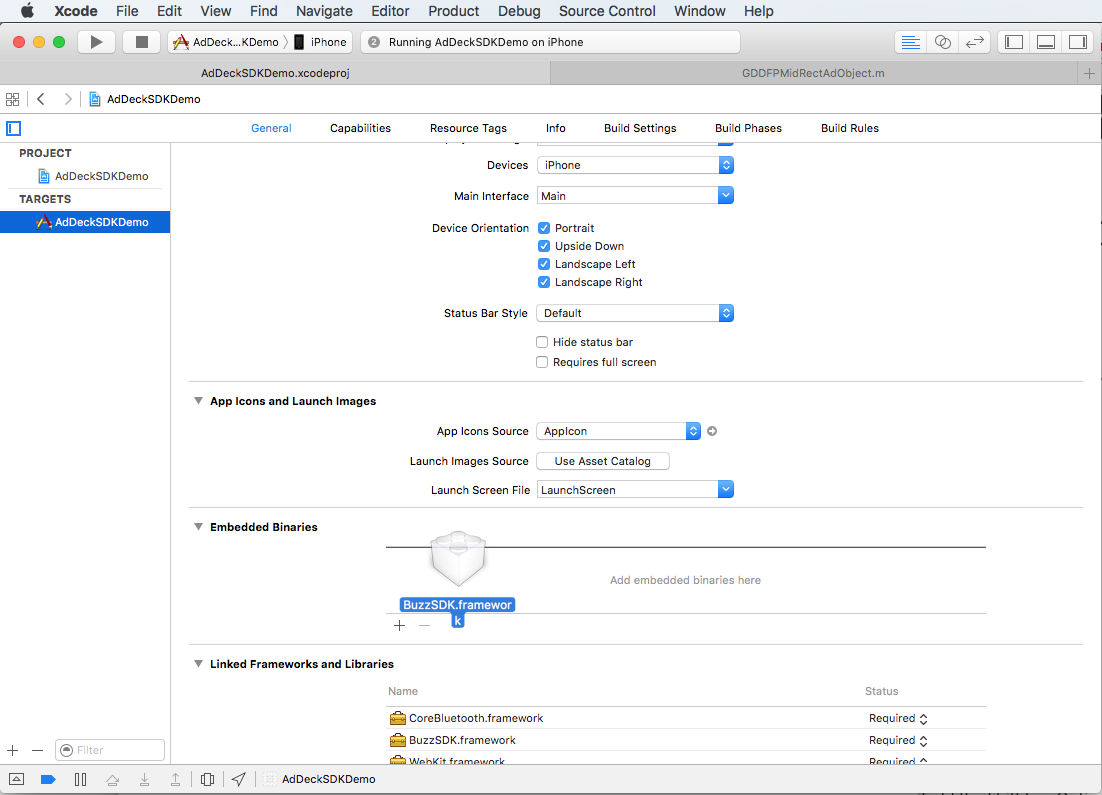
- Add a new Run Script Phase in your target’s Build Phases.
IMPORTANT: Make sure this Run Script Phase is below the Embed Frameworks build phase.
You can drag and drop build phases to rearrange them.
Paste the following line in this Run Script Phase’s script text field:
bash "${BUILT_PRODUCTS_DIR}/${FRAMEWORKS_FOLDER_PATH}/BuzzSDK.framework/ios-strip-frameworks.sh" BuzzSDK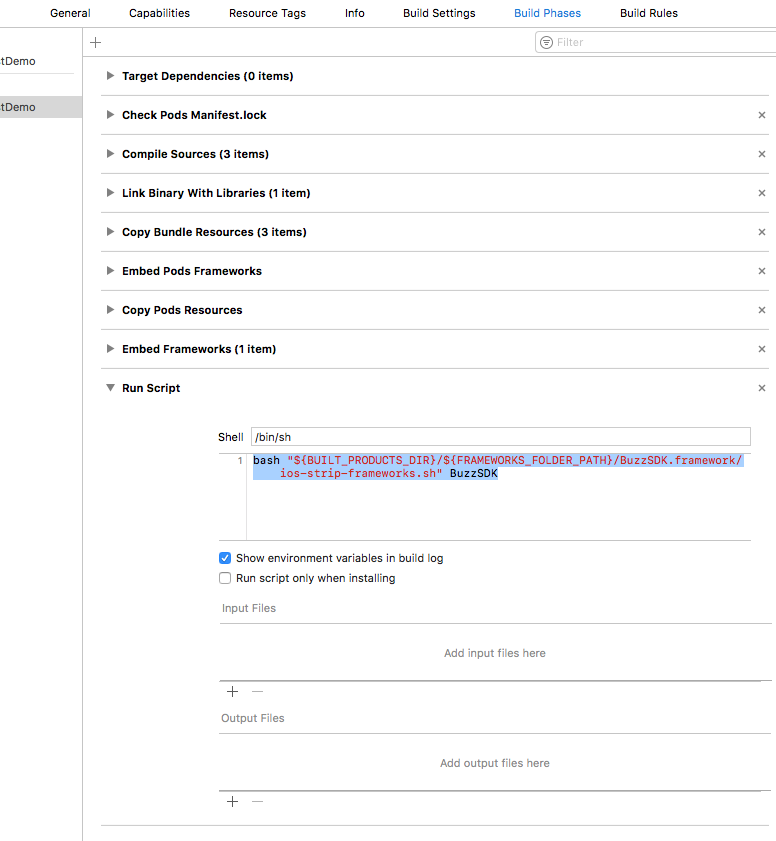
-
(Ignore if your project is a Swift only project) - Set the Always Embed Swift Standard Libraries setting in your targets Build Settings to YES

Quick Launch
- Open your AppDelegate.m file and import the BuzzSDK
// Objective-C #import <BuzzSDK/BuzzSDK.h>// Swift import BuzzSDK - Copy the lines below and paste them into your AppDelegate’s
application:didFinishLaunchingWithOptions:launchOptionsmethod// Objective-C [BuzzSDK startWithAPIKey: @"YOUR_API_KEY" secretKey: @"YOUR_SECRET_KEY"];// Swift BuzzSDK.startWithAPIKey("YOUR_API_KEY", secretKey: "YOUR_SECRET_KEY") - Call
presentDeckclass method to display the SDK UI when appropriate. Typically on yourapplicationDidBecomeActiveapp delegate method call. ```smalltalk // Objective-C- (void)applicationDidBecomeActive:(UIApplication *)application {
[BuzzSDK presentDeck];
}
```swift // Swift func applicationDidBecomeActive(_ application: UIApplication) { BuzzSDK.presentDeck() }
- (void)applicationDidBecomeActive:(UIApplication *)application {
[BuzzSDK presentDeck];
}
Try it out
You can implement the SDK and try it out with our generic test credentials. Just copy the snippet below as your initialisation call and you could see it on action.
// Objective-C
[BuzzSDK startWithAPIKey: @"e78grdmnqainn9pnz6fllabyzjxptpdq" secretKey: @"0pwb6ep3em0t3dsamr0wqn1lin3h9tir"];
// Swift
BuzzSDK.startWithAPIKey("e78grdmnqainn9pnz6fllabyzjxptpdq", secretKey: "0pwb6ep3em0t3dsamr0wqn1lin3h9tir")
Please contact us to get the BuzzSDK files if you are not using CocoaPods
Setup with Delegate
In most cases you would like to receive notifications from BuzzSDK for specific important events. For this reasons, the BuzzSDK class can have a delegate that must adopt the BuzzSDKDelegate protocol.
To setup a delegate call the setDelegate: class method of the BuzzSDK class after your call to start. For example:
// Objective-C
[BuzzSDK startWithAPIKey: @"YOUR_API_KEY" secretKey: @"YOUR_SECRET_KEY" andSDKOptions:nil];
[BuzzSDK setDelegate:self];
// Swift
BuzzSDK.startWithAPIKey("YOUR_API_KEY", secretKey: "YOUR_SECRET_KEY", andSDKOptions: nil)
BuzzSDK.setDelegate(self)
Setup with Groups
Groups allow you to split users into several groups with different sets of online configuration settings. Groups and online configuration settings are managed via BuzzSDK dashboard (please contact us for access to the dashboard).
When using groups you must initialise the BuzzSDK by calling the startWithAPIKey:secretKey:groupId:andSDKOptions: class method. For example:
// Objective-C
[BuzzSDK startWithAPIKey: @"YOUR_API_KEY" secretKey: @"YOUR_SECRET_KEY" groupId:0 andSDKOptions:nil];
// Swift
BuzzSDK.startWithAPIKey("YOUR_API_KEY", secretKey: "YOUR_SECRET_KEY", groupId: 0, andSDKOptions: nil)
Setup with Remove Ads Alert option
When your account configuration provide Ads, you can setup the BuzzSDK to present a custom alert that allow the user to opt for an Ad free version of the app via payment or subscriptions.
To present such an alert the host app will need to provide the text string for the alert message in the kBUZZSDKOptionRemoveAdsAlertTextKey option when starting the BuzzSDK. If this string is not provided the alert will never be presented.
Options are provided as a dictionary when starting the BuzzSDK using the startWithAPIKey:secretKey:andSDKOptions: or startWithAPIKey:secretKey:groupId:andSDKOptions: class methods.
// Objective-C
@interface AppDelegate () <BuzzSDKDelegate>
...
NSDictionary *sdkOptions = @{
// Remove Ads Alerte Text
kBUZZSDKOptionRemoveAdsAlertTextKey : @"Would you like to stop seeing ads on your app?\nTap OK for premium!",
};
[BuzzSDK startWithAPIKey: @"YOUR_API_KEY" secretKey: @"YOUR_SECRET_KEY" andSDKOptions:sdkOptions];
[BuzzSDK setDelegate:self];
// Swift
class AppDelegate: UIResponder, UIApplicationDelegate, BuzzSDKDelegate
...
let sdkOptions = [
// Remove Ads Alerte Text
kBUZZSDKOptionRemoveAdsAlertTextKey : "Would you like to stop seeing ads on your app?\nTap OK for premium!",
]
BuzzSDK.startWithAPIKey("YOUR_API_KEY", secretKey: "YOUR_SECRET_KEY", andSDKOptions: sdkOptions)
BuzzSDK.setDelegate(self)BuzzSDK
If the Remove Ads Alert is presented, the BuzzSDK will call your implementation of BuzzSDKDelegate method buzzSDKRemoveAdsButtonTapped when the user taps on the OK button of the alert view. It is your responsibility to act upon this call and direct the user to the appropriate section on your app where he/she can for instance subscribe to an Ad free version of your app.
// Objective-C
- (void)buzzSDKRemoveAdsButtonTapped {
// Direct your UI for instance to Subscribe section,
NSLog(@"Remove Ads button Tapped");
}
// Swift
func buzzSDKRemoveAdsButtonTapped() {
// Direct your UI for instance to Subscribe section
print("Remove Ads button Tapped")
}
Advance Configuration Options
BuzzSDK allows you also to define the following options. Just add the key : value pairs to the options dictionary when starting the BuzzSDK using the startWithAPIKey:secretKey:andSDKOptions: or startWithAPIKey:secretKey:groupId:andSDKOptions: class methods.
| Resource key | Resource type/values | Description |
|---|---|---|
kBUZZSDKOptionLogLevel |
Enum ObjC: Wrapped in NSNumber Swift: Int (Enum raw value) BUZZSDKLogLevelNoneBUZZSDKLogLevelErrorBUZZSDKLogLevelWarningBUZZSDKLogLevelInfoBUZZSDKLogLevelDebug |
Define the log level to be used by the SDK in your app. |
kBUZZSDKOptionMaxTimeToLiveWhileAppInactiveKey |
Int(seconds) ObjC: Wrapped in NSNumber Swift: Int |
Indicates maximum amount of time which SDK Deck is allowed to stay present if the app has been made inactive (in seconds). Default value is 600 seconds (10 minutes) |
kBUZZSDKOptionNoAdsKey |
Bool ObjC: Wrapped in NSNumber Swift: Bool |
This option will indicates that the SDK should ignore any Ads provided by the backend config for the SDK session. This will be used when the host app still wants to present the SDK for content but no Ads (i.e. if the user is for example a subscribed user) Default value is false |
kBUZZSDKOptionGDPRConsentKey |
String ObjC: NSString Swift: String |
The Base64-encoded value for the app user’s GDPR consent info as defined here. When provided, the BuzzSDK will report it on tracking pixels and request URI’s macros. |
When presenting video content in addition to video ads, the style of the title and kicker of videos while presented in Full Screen or Picture in Picture mode can be configured as options in the same way by passing the key : value pairs below:
| Resource key | Resource type/values | Description |
|---|---|---|
kBUZZSDKOptionStyleKickerFontNameKey |
String ObjC: NSString Swift: String |
The PostScript name of the Font for the kicker of the videos when displayed. See note below regarding custom fonts. Default value is HelveticaNeue-Bold |
kBUZZSDKOptionStyleKickerFontSizeInFullscreenKey |
Float(Point Size) ObjC: Wrapped in NSNumber Swift: Float |
The size in points to apply to the kicker of a video when displayed in Full Screen mode . Default value is 12.0 |
kBUZZSDKOptionStyleKickerFontSizeInPIPKey |
Float(Point Size) ObjC: Wrapped in NSNumber Swift: Float |
The size in points to apply to the kicker of a video when displayed in Picture In Picture mode . Default value is 10.0 |
kBUZZSDKOptionStyleKickerTextColorKey |
UIColor | The UIColor instance to use for the video’s kicker text color when displayed. Default value is [UIColor whiteColor] |
kBUZZSDKOptionStyleTitleFontNameKey |
String ObjC: NSString Swift: String |
The PostScript name of the Font for the video’s title when displayed See note below regarding custom fonts. Default value is HelveticaNeue |
kBUZZSDKOptionStyleTitleFontSizeInFullscreenKey |
Float(Point Size) ObjC: Wrapped in NSNumber Swift: Float |
The size in points to apply to the title of a video when displayed in Full Screen mode. Default value is 15.0 |
kBUZZSDKOptionStyleTitleFontSizeInPIPKey |
Float(Point Size) ObjC: Wrapped in NSNumber Swift: Float |
The size in points to apply to the title of a video when displayed in Picture In Picture mode. Default value is 12.0 |
kBUZZSDKOptionStyleTitleTextColorKey |
UIColor | The UIColor instance to use for the video’s title text color when displayed. Default value is [UIColor whiteColor] |
kBUZZSDKOptionStyleTitleBackgroundColorKey |
UIColor | The UIColor instance to use for the text areas background color on both Full Screen and Picture In Picture mode. Default value is UIColor with RGBA 0x0000000A |
BuzzSDK Class Reference
startWithAPIKey:secretKey:
Initialises the BuzzSDK. Simplified version of initialisation using default options and default group.
// Objective-C
+ (void)startWithAPIKey:(nonnull NSString *)APIKey secretKey:(nonnull NSString *)secretKey;
}
// Swift
class func start(withApiKey apiKey : String, secretKey : String)
| Parameter | Description |
|---|---|
apiKey |
Please contact us to request your app configuration including the keys |
secretKey |
Please contact us to request your app configuration including the keys |
startWithAPIKey:secretKey:andSDKOptions:
Initialises the BuzzSDK including options and using default group.
// Objective-C
+ (void)startWithAPIKey:(nonnull NSString *)APIKey secretKey:(nonnull NSString *)secretKey andSDKOptions:(nullable NSDictionary *)SDKOptions;
// Swift
class func start(withApiKey apiKey : String, secretKey : String, andOptions SDKOptions [String:AnyHashable]?)
| Parameter | Description |
|---|---|
apiKey |
Please contact us to request your app configuration including the keys |
secretKey |
Please contact us to request your app configuration including the keys |
SDKOptions |
See Configuration Options for options description |
startWithAPIKey:secretKey:groupId:andSDKOptions:
Initialises BuzzSDK with a group id and options (optional).
// Objective-C
+ (void)startWithAPIKey:(nonnull NSString *)APIKey secretKey:(nonnull NSString *)secretKey groupId:(NSInteger)groupId andSDKOptions:(nullable NSDictionary *)SDKOptions;
// Swift
class func start(withApiKey apiKey : String, secretKey : String, groupId : Int, andOptions SDKOptions [String:AnyHashable]?)
| Parameter | Description |
|---|---|
apiKey |
Please contact us to request your app configuration including the keys |
secretKey |
Please contact us to request your app configuration including the keys |
groupId |
Id for group configuration when using the BuzzSDK with Groups. Contact us for details and groups setup. |
SDKOptions |
See Configuration Options for options description |
setDelegate
Sets the delegate object to respond to BuzzSDK call backs.
// Objective-C
+ (void)setDelegate:(nonnull NSObject<BuzzSDKDelegate> *)delegate;
// Swift
class func setDelegate(_ delegate : BuzzSDKDelegate)
See BuzzSDKDelegate
presentDeck
Starts presentation of the BuzzSDK UI on top of the host app’s UI.
// Objective-C
+ (void)presentDeck;
// Swift
class func presentDeck()
Call this method when you want to trigger the presentation of the BuzzSDK UI or to show it again after it has been hidden by calling hideDeck method.
It is safe to call this method multiple times, but it only has effect if BuzzSDK UI is not presented yet or hidden.
pause
Instructs the BuzzSDK to pause any video that is currently playing.
// Objective-C
+ (void)pause
// Swift
class func pause()
hideDeck
Will hide the BuzzSDK UI (if presented) from the user. UI can be brought back on top of the host app UI by calling presentDeck again. If the UI is hidden when the app is sent to the background, the BuzzSDK will be dismissed and calling presentDeck will start a new BuzzSDK Session.
Similarly, calling hideDeck before the BuzzSDK UI is set (i.e. while on BuzzSDKStateNone or BuzzSDKStatePrepared state) will terminate the BuzzSDK session and calling presentDeck will start a new BuzzSDK Session.
// Objective-C
+ (void)hideDeck;
// Swift
class func hideDeck()
dismissDeck
Will completely stop the BuzzSDK and remove it from the view hierarchy.
// Objective-C
+ (void)dismissDeck;
// Swift
class func dismissDeck()
updateGDPRConsent
Will set or update the GDPR consent string (gdprConsent) to be used by the BuzzSDK when performing Ad request and Ad tracking.
For details on how to generate the BASE64 GDPR Consent string for your users, please refer to IAB’s Transparency & Consent Framework
// Objective-C
+ (void)updateGDPRConsent:(nonnull NSString *)gdprConsent;
// Swift
class func updateGDPRConsent(_ gdprConsent : String)
BuzzSDKDelegate Protocol
BuzzSDKDelegate
The methods declared by the BuzzSDKDelegate protocol allow the adopting delegate to respond to messages from the BuzzSDK class and thus respond to, and in some affect, UI interactions such as tapping on Remove Ads alert OK button, starting video playback, hiding or showing the UI, etc.
Methods
buzzSDKRemoveAdsButtonTapped
// Objective-C
- (void)buzzSDKRemoveAdsButtonTapped;
// Swift
func buzzSDKRemoveAdsButtonTapped()
Discussion
If the Remove Ads Alert is presented, the BuzzSDK will call your implementation of this method when the user taps on the OK button of the alert view. It is your responsibility to act upon this call and direct the user to the appropriate section on your app where he/she can for instance subscribe to an Ad free version of your app.
buzzSDKHasStartedVideoPlayback
// Objective-C
- (void)buzzSDKHasStartedVideoPlayback;
// Swift
func buzzSDKHasStartedVideoPlayback()
Discussion
Notifies the delegate that the BuzzSDK has started playback of video content. This will be notified every time video playback starts on any content element.
buzzSDKStateHasChanged:
// Objective-C
- (void)buzzSDKStateHasChanged:(BuzzSDKState)state
// Swift
func buzzSDKStateHasChanged(_ state: BuzzSDKState)
Discussion
Notifies the delegate of a state change on the BuzzSDK. When started the BussSDK state is always BuzzSDKStateNone.
The states are:
BuzzSDKStateNone: The BuzzSDK has been initialised, but the configuration not loaded and its UI hierarchy is not set.BuzzSDKStatePreparing: The BuzzSDK is fetching configuration from backend in preparation for presentation. This state is triggered after callingpresentDeckwhile inBuzzSDKStateNonestate.BuzzSDKStatePrepared: The BuzzSDK configuration has been fetched, and content has started to load, the UI Hierarchy is not yet set and no content is currently being presented.BuzzSDKStatePresenting: The BuzzSDK UI Hierarchy is set, and content is currently being presented.BuzzSDKStateHiddenByHostApp: The BuzzSDK UI Hierarchy is set, content is displayed but currently hidden by host app request. User can not manually show it again but host app can by callingpresentDeckclass method.BuzzSDKStateHiddenByUser: The BuzzSDK UI Hierarchy is set, content is displayed but currently hidden by user request. AShow Videosbuttons is displayed so user can show the UI again on request.